How to Set Up Twitch with Streamlabs OBS
Ready to start streaming to Twitch with Streamlabs OBS? In reality, this app is nearly identical to the parent recording system of OBS. However, there are a few additions which will make certain aspects much easier.
For example, you can quickly port your follower and subscriber alerts through your Streamlabs account.
Today, I’m going to show you how to set up Twitch with Streamlabs OBS and how it can help you. In just a few moments, you can start building your audience on one of the biggest gaming platforms on the Internet.
Setting Up Twitch with Streamlabs OBS
For this tutorial, I’m going to assume you have a Twitch account, installed the Streamlabs OBS software and have a Streamlabs account. You’ll need all three of these to continue with this tutorial.
If you don’t have them, they are all free to use and take just a few minutes to set up.
Connecting Streamlabs OBS to Twitch
To connect Streamlabs OBS to Twitch, it’s just a matter of signing and authorizing the app. Using a token system, Twitch sends a text message by phone to verify the account is being accessed.
You must have your phone linked to your account in order to send the verification token.
1. Open Streamlabs OBS on your computer.
If you’ve never opened or connected Twitch with Streamlabs OBS, it should prompt you to do so. That’s what happened in my case.
It should display a sign-in screen. From here, you can select which platform you want to connect. In this case, we’ll connect to Twitch.
2. Click the Twitch icon.
![]()
The login screen for Twitch will load up in a pop-up window. You can also choose the option to remember your computer for 30 days. At which point, you’ll have to sign in again.
3. Enter your information and click, “Log In.”

4. Enter the token and click, “Submit.”
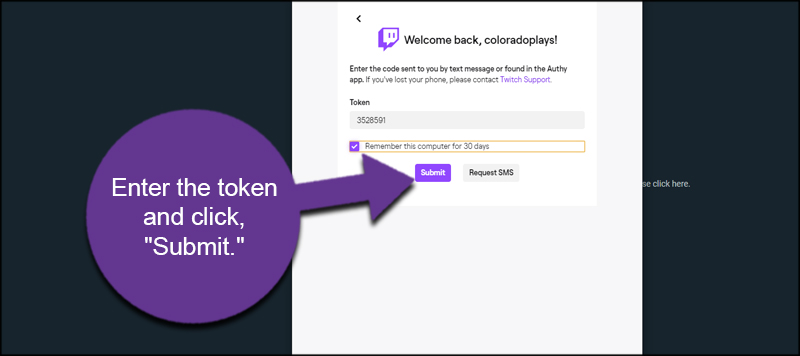
The next pop-up is the Authorization screen. This tells you everything Streamlabs will collect and control of your Twitch account.

Now, Streamlabs OBS should be connected to Twitch.
Using the Settings Screen for Services
You can access other services through the settings window in Streamlabs OBS. This way, you can switch to whatever system you want to broadcast on.
For instance, you can choose to stream on Twitch, Facebook, YouTube or any other that is supported.
Click the settings icon on the bottom left of Streamlabs OBS.
![]()
Click the “Stream” option. This should be directly under General on the left of the screen.
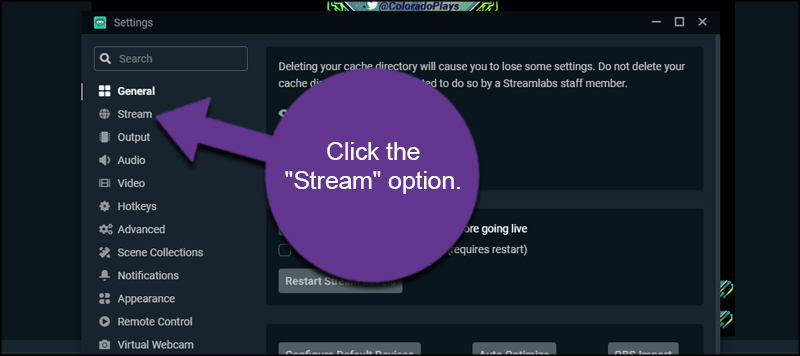
From this screen, you can select what platform you want to use.
NOTE: Some options are only available for Prime members, which costs you about $12 per month through Streamlabs.

Using the Twitch Stream Key
What if you want to use the Stream Key from Twitch in Streamlabs OBS? In reality, the login method should work perfectly. But if for some reason you need to enter it manually, it’s not all that difficult.
For example, I wasn’t able to log into Twitch using XSplit Broadcaster and had to manually enter the Stream Key. I’m not sure why the login failed, but it happens.
Getting the Twitch Stream Key
You can find the Stream Key for Twitch in the Preferences section under Channel. It’s the first field on that screen.
Open your stream manager for your Twitch account.
Click the “Preferences” option on the left.

Click the “Channel” option.

At the top, you’ll see “Primary Stream key.” This is the key you’ll want to use in any streaming software you use. It’s important that you do not share this key with anyone. Otherwise, they can take over your broadcast.
Click the “Copy” button to get the key. Don’t worry about showing the character string. It will copy just fine without being able to read it.

Adding the Stream Key to Streamlabs OBS
Go to your Streamlabs OBS software and open the Settings window as I showed above. It’s the gear icon on the bottom left.
Click on the “Stream” section.
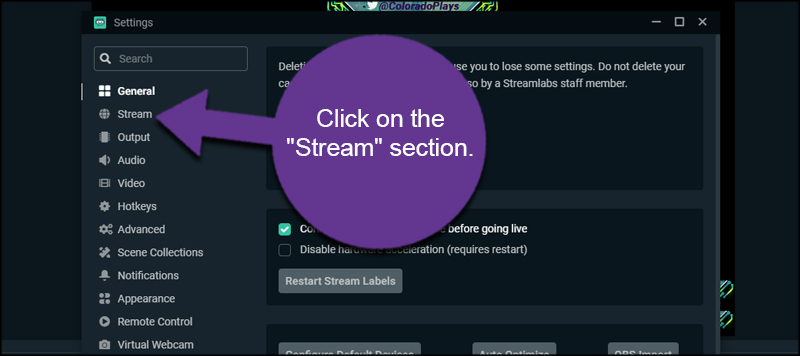
Click the “Stream to custom ingest” link on this page.

Here, you can change a few settings. Since we’re streaming to Twitch, everything might already be filled in for you. In my case, Twitch was already the default Service.
Another thing to note is the “Server” option. It’s usually best to use the Twitch server closest to your actual location. It’ll reduce latency between you and the live feed.
Paste the Stream Key you copied earlier into the field of Streamlabs OBS.
Click the “Done” button and you’re ready to go.
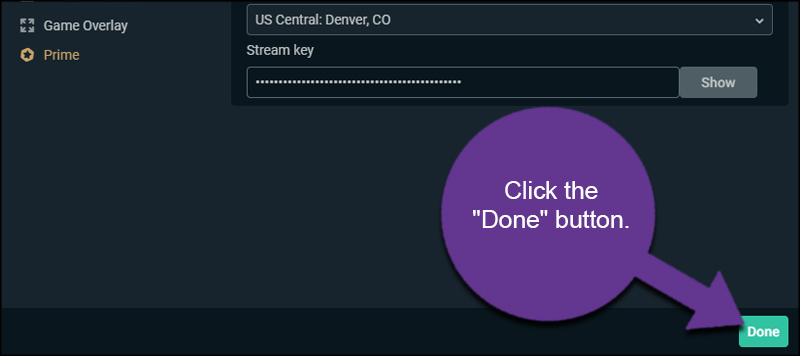
As I said, though, you shouldn’t have to use your Twitch Stream Key if everything is set up correctly for both Twitch and Streamlabs.
What Else Can You Do with Streamlabs OBS?
Streamlabs OBS comes with a variety of features. Unfortunately, many of them are locked behind the paywall.
However, you can add animated overlays to make your stream stand out, quickly add stream alerts, and have access to a myriad of apps to add to the software.
The downside is that there doesn’t look to be very much in terms of free. This means your Twitch feed needs to generate enough money to cover the $19 per month (or $149.04 if you pay for the year).
Otherwise, it’s not a value and you’re losing more money than you’re making.
But even if you don’t buy into all the bells-and-whistles that come with Streamlabs OBS, the free software itself is very easy to use and can help get you started.
Before you pay money for the “Prime” account, though, you should still consider whether it’s a good value to your broadcast or not. Because the bells-and-whistles can make your stream stand out, but they don’t guarantee you’ll make money from your live stream.
Streaming On Twitch is a Breeze with Streamlabs OBS
One of the best things about using Streamlabs OBS is how easy it is to connect things like your alert box or change layout themes. Think of it as a simplified version of using OBS.
There are all kinds of fun things you can do with this software. Explore how you can add more to your live stream on Twitch with Streamlabs OBS.
- Extra Life 2024: Starting My 11th Year of Participation - February 6, 2024
- Review: Is the Sonicgrace Cooling Fan for the Oculus Any Good? - January 11, 2024
- Review: Is Premium Bowling Worth Buying for the Oculus? - February 10, 2023
